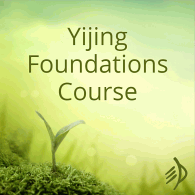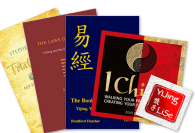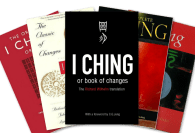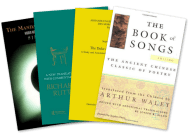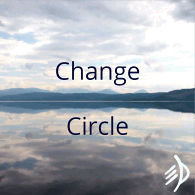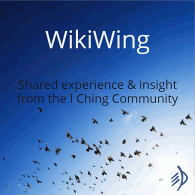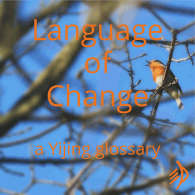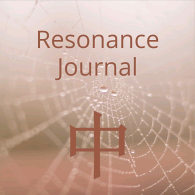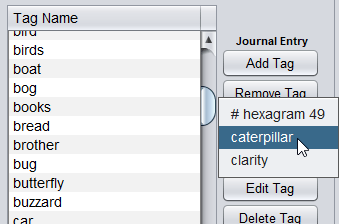This pane (in the right sidebar) contains –
- A complete, alphabetical tag list.
- Buttons to add or remove tags for the journal entry displayed in the entry pane.
- Buttons to edit the list of tags as they’re used in your journal as a whole.
- A tag filter
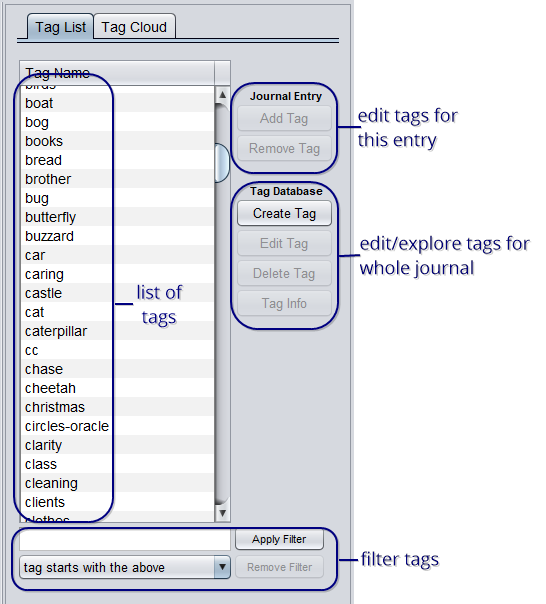
Tag list
By default only user-created tags are displayed; you can change this to include system-generated tags (ie hexagram tags) with the ‘tag filter’.
Journal entry add/remove tag buttons
To add a tag to the entry currently displayed, select it in the list and click ‘add tag’. To remove a tag from the current entry, click the ‘remove tag’ button and select the tag you want to remove from the list that appears:
Tag list buttons
‘Create tag’ creates a tag for use in the journal as a whole. (The new tag will not be applied to the entry displayed unless you then use the ‘add tag’ button.)
‘Edit tag’: editing a tag here will change it throughout your journal.
‘Delete tag’ will delete it from all the entries in which it appears (but not delete the entries themselves).
‘Tag info’ brings up the Tag information window.
The tag filter
Use this to locate a tag you want to edit or explore. You can further narrow your search with the drop-down options below the search box. Click ‘remove filter’ to return to the full list and start another search.