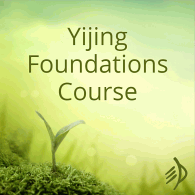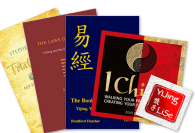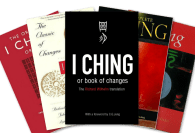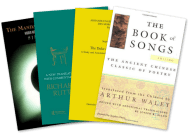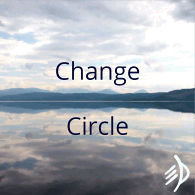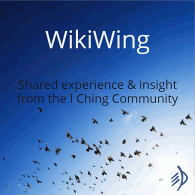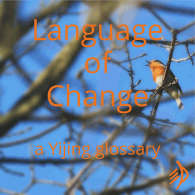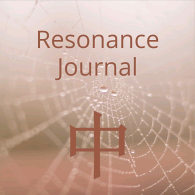You can import any entries recorded using the special text templates in the ‘templates.txt’ file.
(Right-click and choose ‘save as’ to download the template file. It’s also stored in the same ‘Resonance Journal’ folder where you installed the software: by default, that’s C:\Resonance Journal on Windows, and on a Mac you can find it in your ‘Applications’ folder.)
A text file for import can contain as many entries as you like, in a mix of entry types, provided all the text is inside the templates.
To import:
- Select ‘Import’ > ‘From text template’ on the menu.
- Click the ‘select text file’ button.
- Locate and open your text file of entries. The window displays all the entries it contains.
- Click the ‘import to journal’ button.
A message will pop up to report the results of the import process. If there were any errors, it will tell you which entries could not be imported and what the problem was. Make a note of this, then click ‘OK’.
(This will simply import the date, question asked and hexagram(s) received; since you already have the complete translation and commentary included in the software, the incomplete version from the website won’t be copied.)
Dealing with import errors
If there are any errors in your file – a missing date, for instance – then the affected entry can’t be imported. (All the error-free entries will still be imported as normal.) You can correct the ‘broken’ entry and import it separately.
Using import with mobile devices
When you’re away from your computer, you can use the text templates to record entries on your smartphone or tablet for later import into your journal.
Suggestions for use
- Copy the templates into a clipboard extender app for your mobile device (eg Clip Stack for Android or Copied for iPhone).
- Create a text file of entries on your mobile device.
- Optionally – store this text file in the cloud (e.g. Google Drive or Dropbox) for easy access and import to the Resonance Journal from your computer.