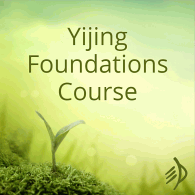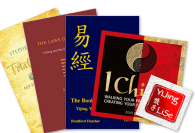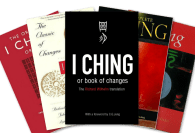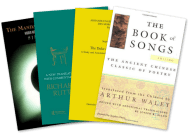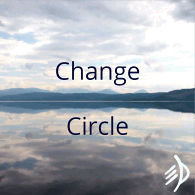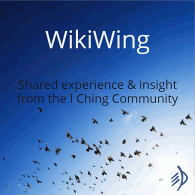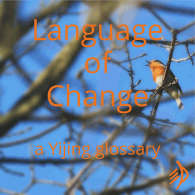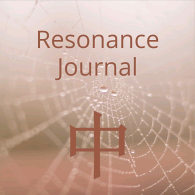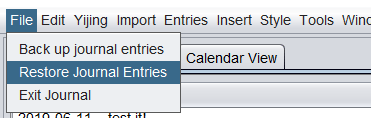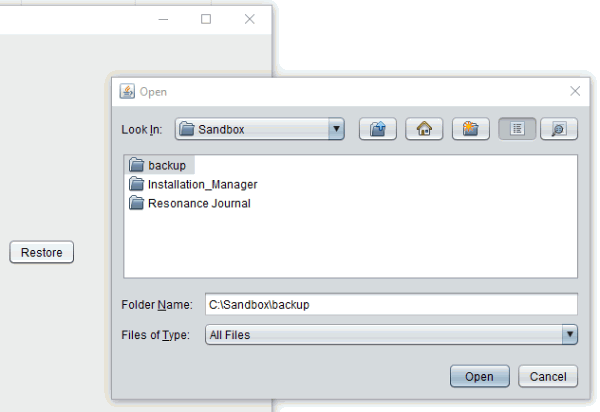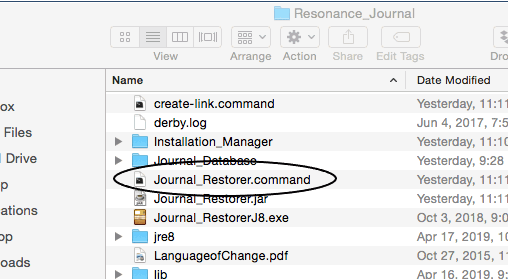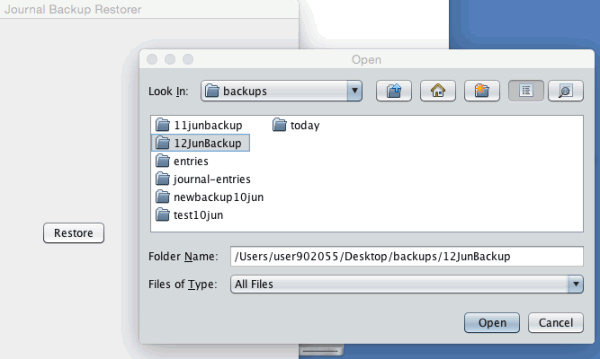The ‘backup’ and ‘restore’ options can be found under ‘File’ in the main menu. ‘Back up journal entries’ creates a complete archive of your journal (both dated and looseleaf entries), stored as a folder.
To back up your journal
- Click ‘back up journal entries’.
- Navigate to the directory where you want to store your backup.
- Enter a name for it.
- Click ‘save’.
A confirmation message will appear when your backup is complete.
To restore from a backup
Please note that restoring erases all existing entries and replaces them with your backup. Any entries in your current copy of the software that are not included in the backup will be lost.
Restoring from backup on Windows
- In the ‘File’ menu, click ‘Restore Journal Entries’:

- Click ‘Yes’ to confirm you wish to continue restoring your entries. The journal will now close and the journal restorer will open automatically.
- Click the ‘Restore’ button, click ‘Yes’ to continue, and ‘Yes’ to confirm that your main journal is closed.
- In the file directory window that opens, select your backup folder and click ‘Open’ to begin the restore process:

Restoring from backup on Mac
- Close your journal software and open ‘Finder’.
- Select ‘Applications’ in the left sidebar.
- Scroll down the list to the ‘Resonance Journal’ folder; double- click this folder to browse its contents.
- Double-click on ‘Journal_Restorer.command‘ to run the restorer:

- In the restorer window, click the ‘Restore’ button, then ‘Yes’ to continue and ‘Yes’ to confirm your main journal is closed.
- In the file directory window that opens, select your backup folder and click ‘open’ to begin the restore process: