Version 1.5 of the Resonance Journal is ready! This version includes Volume 1 of Bradford Hatcher’s Yijing – the full translation with commentary – as a built-in translation to explore via the hexagram browser and select there for use with your reading entries.
[icon name=”exclamation-triangle” class=”” unprefixed_class=””] If you already have the Resonance Journal installed, you must use the updater program to update your journal. Do not install the new version from the software download page over the top of your existing installation as that would delete all your entries!
How to update your journal
- Just to be safe, back up your journal. (Main menu, File > Back up journal entries – run the backup, then close your journal.)
- Download the Journal Updater program – JournalUpdater1-5-2.exe
- Double-click the downloaded file to run the installer and follow the steps given…
- …and when you get to ‘Select Additional Tasks’, do check the box for ‘create a desktop icon’
- When installation is complete, find and click the icon on your desktop – it’ll look like this:
 (If you’ve run updates previously, you might still have old copies of this icon on your desktop – ignore/delete those.)
(If you’ve run updates previously, you might still have old copies of this icon on your desktop – ignore/delete those.) - Reassure your computer again that you do want to allow this program or app to make changes, then navigate to your ‘Resonance Journal’ folder. (If you accepted the defaults when you first installed the journal, it’ll be under C:\.) Highlight the folder name and click ‘Open’.
- The updater will run, and you’ll get an ‘Update Complete’ message when it finishes.
- (And then you can uninstall the Journal Updater if you so wish.)
Good news for Mac users!
Resonance Journal 1.5 comes with a Mac-compatible version too. You can download this from here.
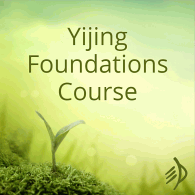
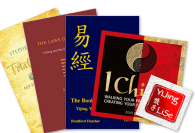
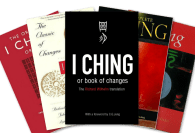
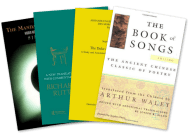
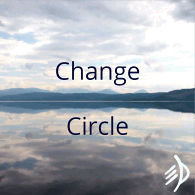
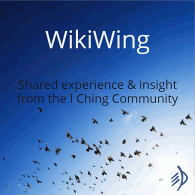
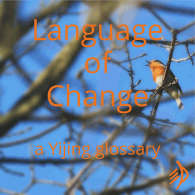
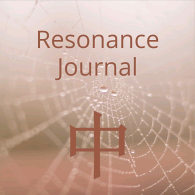

Does not work for me in Windows 10 Home v1607. The updater install does not even start. Even using admin so I am not sure what is going on.
Loction of download link on this page is ambiquous. You need an icon box that says “download here” rather than embed it in the instructions.
The default in the updater program is to not create a desktop icon should be already checked and then ask people to take action to uncheck it if they so choose. It is typical for a p;rogram to automatically create an icon rather than not. This is the most expected scenario. The update program is default to the exsception rather than the norm.
Hi Kevin,
It works for me – also Windows 10. Maybe re-download in case the file was corrupted in download? And if that doesn’t work, please open a support ticket!
Hi David,
So long as you found the link! (I wanted to make sure people read the instructions 😉 )
You’re right that the default would be to have the ‘create desktop icon’ box checked. Unfortunately that doesn’t seem to be possible for some reason, hence the extra step.
I tried to install the journal updater which appeared to install ok, but received the following error message when clicking on the new desktop icon: “Update has failed.java.lang.NullPointerException
I have Win 10 also and uninstalled and reinstalled and received the same error.
Hi Iams Girl,
You need the helpdesk for this, so you can explain the details to Justin.